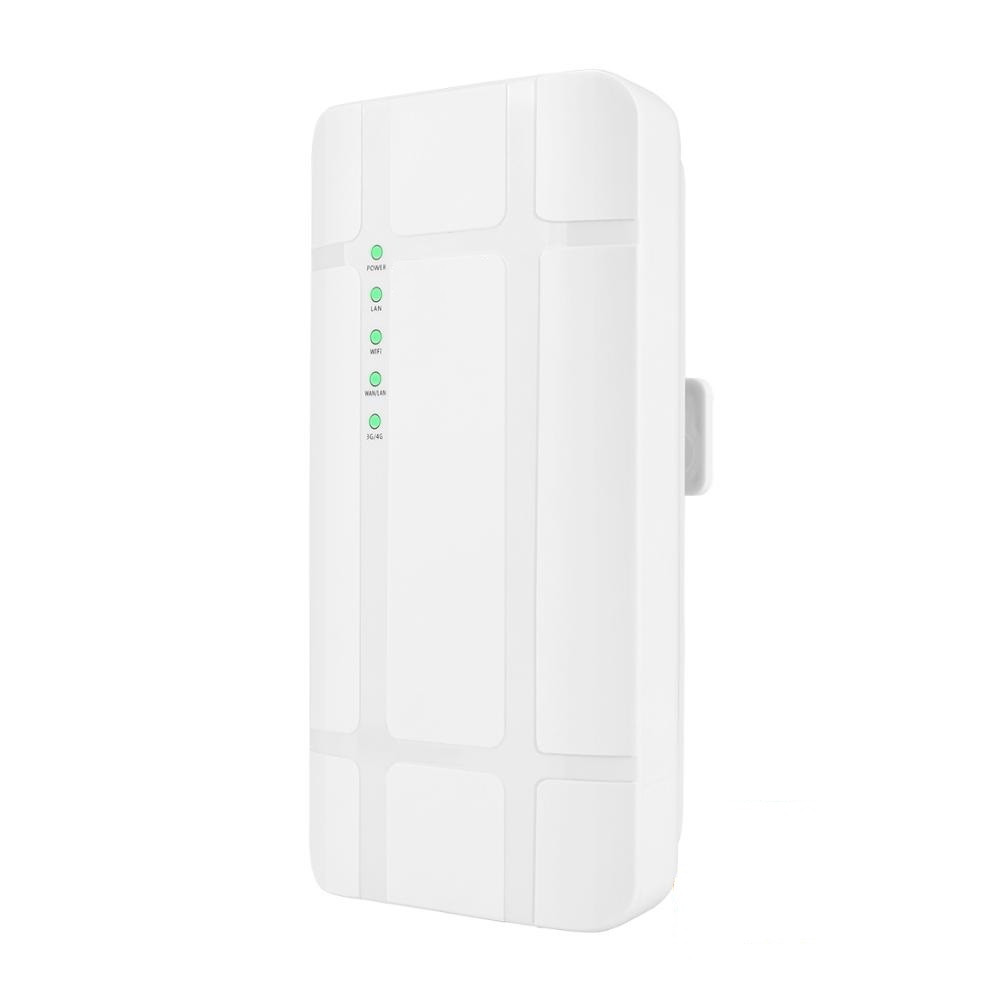When you start using a 4G modem in your home, read the user guide to get a great internet user experience. This comprehensive guide will help you set up and get started with your 4G modem, ensuring that you are ready to take full advantage of this technology.
4G+ LTE Router-Modem Huawei Soyea B535-232 + 12 Months Internet Subscription
Original price was: €231,00.€219,00Current price is: €219,00.4G Lte outdoor modem
€55,00Wifi signal booster, repeater
€11,50

4G technology is widespread around the world and offers extremely high internet speeds. To take advantage of this new generation of internet connectivity, you will need to get your 4G modem ready to work. This comprehensive guide will help you understand how to do this and ensure that all the settings are done correctly.
Compatibility check
Before you buy a 4G modem, make sure your current internet provider and plan supports 4G technology. Contact your provider to find out if they offer 4G services in your region and if your plan is suitable for this connection. Also check if your home or apartment is covered by a 4G network.
Choose the right 4G modem
After the compatibility check, choose a reliable 4G modem that meets your needs and meets the recommendations of your ISP. Consult your supplier or search the internet to find well-rated 4G modems that are suitable for use with your supplier’s infrastructure and plan.
Connect your 4G modem to a network source
Insert the SIM card into the 4G modem in the space reserved for it. Decide whether you want to use wireless (Wi-Fi) or wired (Ethernet). If you choose wireless, make sure the 4G modem is in the right place (e.g. on a window sill, not deep in a cupboard, closer to the provider’s towers, etc.) to ensure a strong and stable signal. If you have a wired connection, you’ll need a LAN connection cable to connect the 4G modem to your PC or set-top box. Plug the modem’s power supply into the socket and switch on the modem following the manufacturer’s instructions.
Configure your 4G modem
This is not necessary, but you can configure your 4G modem if you need to. Go to the browser on your computer or smart device and enter the IP address of your 4G modem, which can be found in the manufacturer’s instructions or on the back of the modem. Enter the default login name and password, which will also be specified in the modem documentation. Select the appropriate connection type (e.g. DHCP or PPPoE) and enter the necessary settings that you will receive from your supplier. You can also change your 4G modem password here.
Test your 4G connection and optimise your settings
Run an internet speed test to make sure your 4G connection is working properly and that your internet speeds are within your expectations. Once you’re connected to your 4G modem, type “internet speed meter” or “speed test” into your web browser to check your internet speed. Also monitor the signal strength to make sure it is strong enough for your areas of use. If you notice problems or slow speeds, check your 4G modem settings and try other locations or positions to ensure a better connection. If the problem cannot be solved, contact your internet provider.
Please note that the settings may vary slightly from 4G modem to 4G modem and from provider to provider. If you have any difficulties or questions, you can always contact your supplier or consult a technical expert who will be able to help you connect your 4G modem at home.